Jan Data Folder
Jan stores all your data locally on your computer. No cloud storage, no external servers - everything stays on your machine.
Quick Access
Via Jan Interface:
- Go to Settings () > Advanced Settings
- Click the folder icon
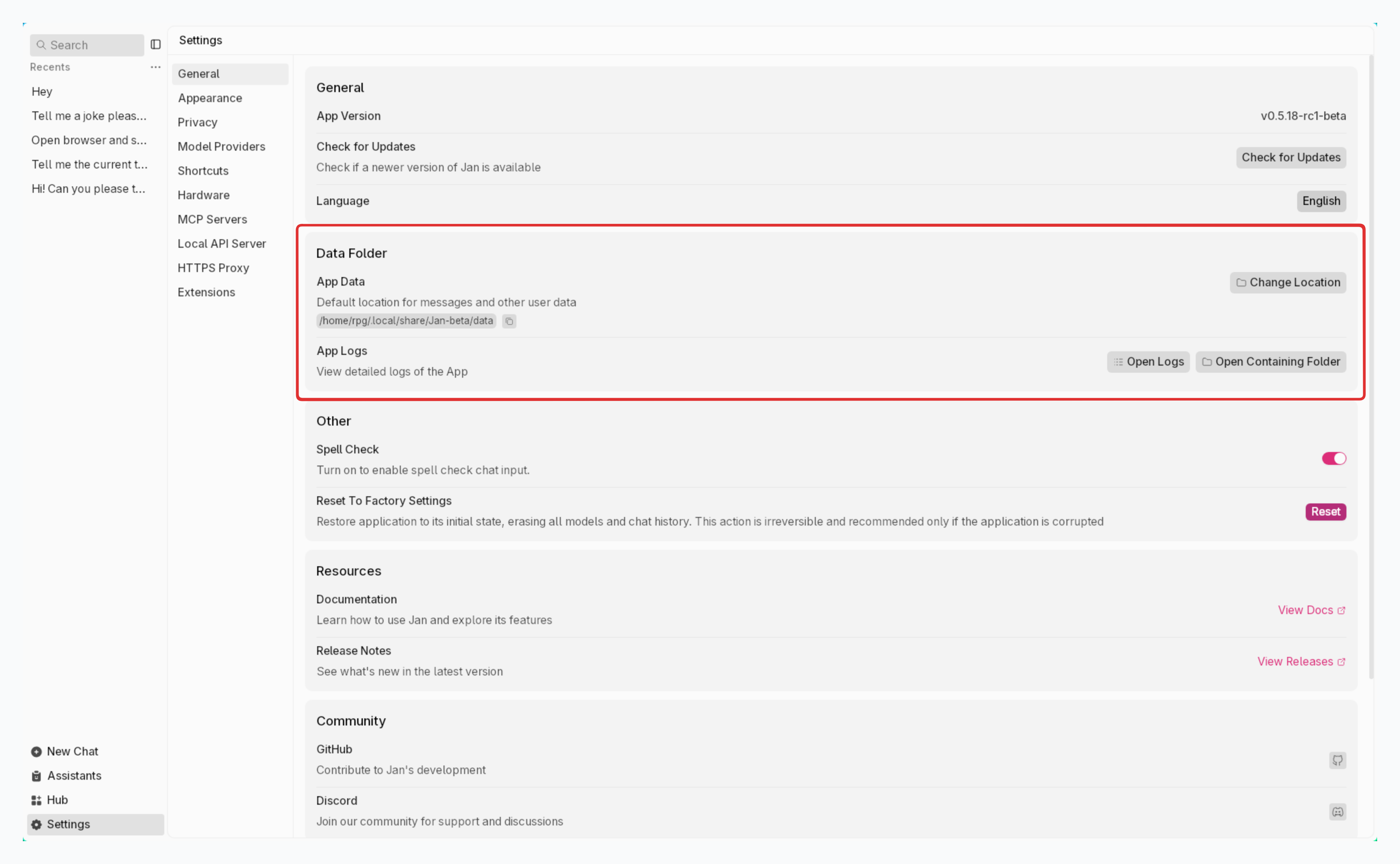
Via File Explorer:
%APPDATA%\Jan\data
Monitoring Server Logs
When Jan's local server is running, you can monitor real-time activity in the logs folder:
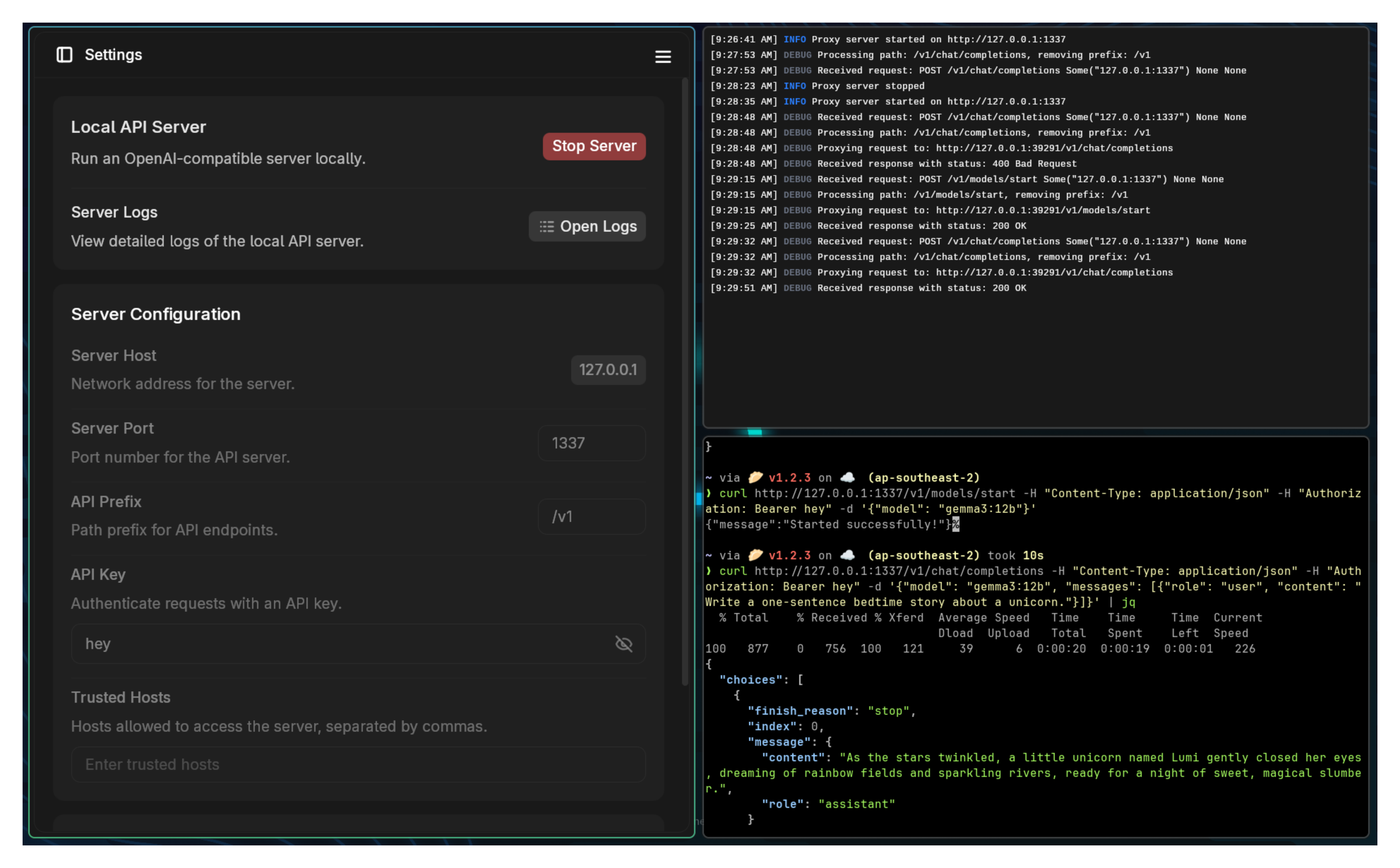
Live Log Monitoring
Real-time logs show:
- API requests and responses
- Model loading and inference activity
- Error messages and warnings
- Performance metrics
- Connection attempts from external applications
Accessing logs:
- In Jan: System Monitor (footer) > App Log
- File location:
/logs/app.log
Log Categories
| Log Type | What It Shows | When It's Useful |
|---|---|---|
| [APP] | Core application events | Startup issues, crashes, general errors |
| [SERVER] | API server activity | Connection problems, request failures |
| [SPECS] | Hardware information | Performance issues, compatibility problems |
| [MODEL] | Model operations | Loading failures, inference errors |
Data Structure
jan/├── assistants/ # AI personality settings│ └── jan/│ └── assistant.json├── engines/ # Engine configurations│ └── llama.cpp/├── extensions/ # Add-on modules│ └── extensions.json├── logs/ # Server and application logs│ └── app.log # Main log file├── models/ # Downloaded AI models│ └── huggingface.co/└── threads/ # Chat conversations └── thread_id/ ├── messages.jsonl └── thread.json
Key Folders Explained
/logs/ - Server Activity Hub
Contains all application and server logs. Essential for troubleshooting and monitoring API activity.
What you'll find:
- Real-time server requests
- Model loading status
- Error diagnostics
- Performance data
/models/ - AI Model Storage
Where your downloaded models live. Each model includes:
model.gguf- The actual AI model filemodel.json- Configuration and metadata
/threads/ - Chat History
Every conversation gets its own folder with:
messages.jsonl- Complete chat historythread.json- Thread metadata and settings
/assistants/ - AI Personalities
Configuration files that define how your AI assistants behave, including their instructions and available tools.
Privacy & Security
Your data stays local:
- No cloud backups or syncing
- Files stored in standard JSON/JSONL formats
- Complete control over your data
- Easy to backup or migrate
File permissions:
- Only you and Jan can access these files
- Standard user-level permissions
- No elevated access required
When using cloud AI services through Jan, those conversations follow the cloud provider's data policies. Local model conversations never leave your computer.
Common Tasks
Backup Your Data
Copy the entire Jan data folder to backup:
- All chat history
- Model configurations
- Assistant settings
- Extension data
Clear Chat History
Delete individual thread folders in /threads/ or use Jan's interface to delete conversations.
Export Conversations
Thread files are in standard JSON format - readable by any text editor or compatible with other applications.
Troubleshooting Data Issues
- Check
/logs/app.logfor error messages - Verify folder permissions
- Ensure sufficient disk space
- Restart Jan if files appear corrupted
Uninstalling Jan
If you need to completely remove Jan and all data:
Keep data (reinstall later): Just uninstall the application Remove everything: Delete the Jan data folder after uninstalling
Detailed uninstall guides: