Model Parameters
Model parameters control how your AI thinks and responds. Think of them as the AI's personality settings and performance controls.
How to Access Settings
For individual conversations:
- In Threads, click the gear icon next to your selected model
For permanent model settings:
- Go to Settings > Model Providers > Llama.cpp, click the gear icon next to a model
For model capabilities:
- Click the edit button next to a model to enable features like vision or tools
Performance Settings (Gear Icon)
These settings control how the model thinks and performs:
| Setting | What It Does | Simple Explanation |
|---|---|---|
| Context Size | How much text the model remembers | Like the model's working memory. Larger = remembers more of your conversation, but uses more computer memory. |
| GPU Layers | How much work your graphics card does | More layers on GPU = faster responses, but needs more graphics memory. Start high and reduce if you get errors. |
| Temperature | How creative vs. predictable responses are | Low (0.1-0.3) = focused, consistent answers. High (0.7-1.0) = creative, varied responses. Try 0.7 for general use. |
| Top K | How many word choices the model considers | Smaller numbers (20-40) = more focused. Larger numbers (80-100) = more variety. Most people don't need to change this. |
| Top P | Another way to control word variety | Works with Top K. Values like 0.9 work well. Lower = more focused, higher = more creative. |
| Min P | Minimum chance a word needs to be chosen | Prevents very unlikely words. Usually fine at default settings. |
| Repeat Last N | How far back to check for repetition | Helps prevent the model from repeating itself. Default values usually work well. |
| Repeat Penalty | How much to avoid repeating words | Higher values (1.1-1.3) reduce repetition. Too high makes responses awkward. |
| Presence Penalty | Encourages talking about new topics | Higher values make the model explore new subjects instead of staying on one topic. |
| Frequency Penalty | Reduces word repetition | Similar to repeat penalty but focuses on how often words are used. |
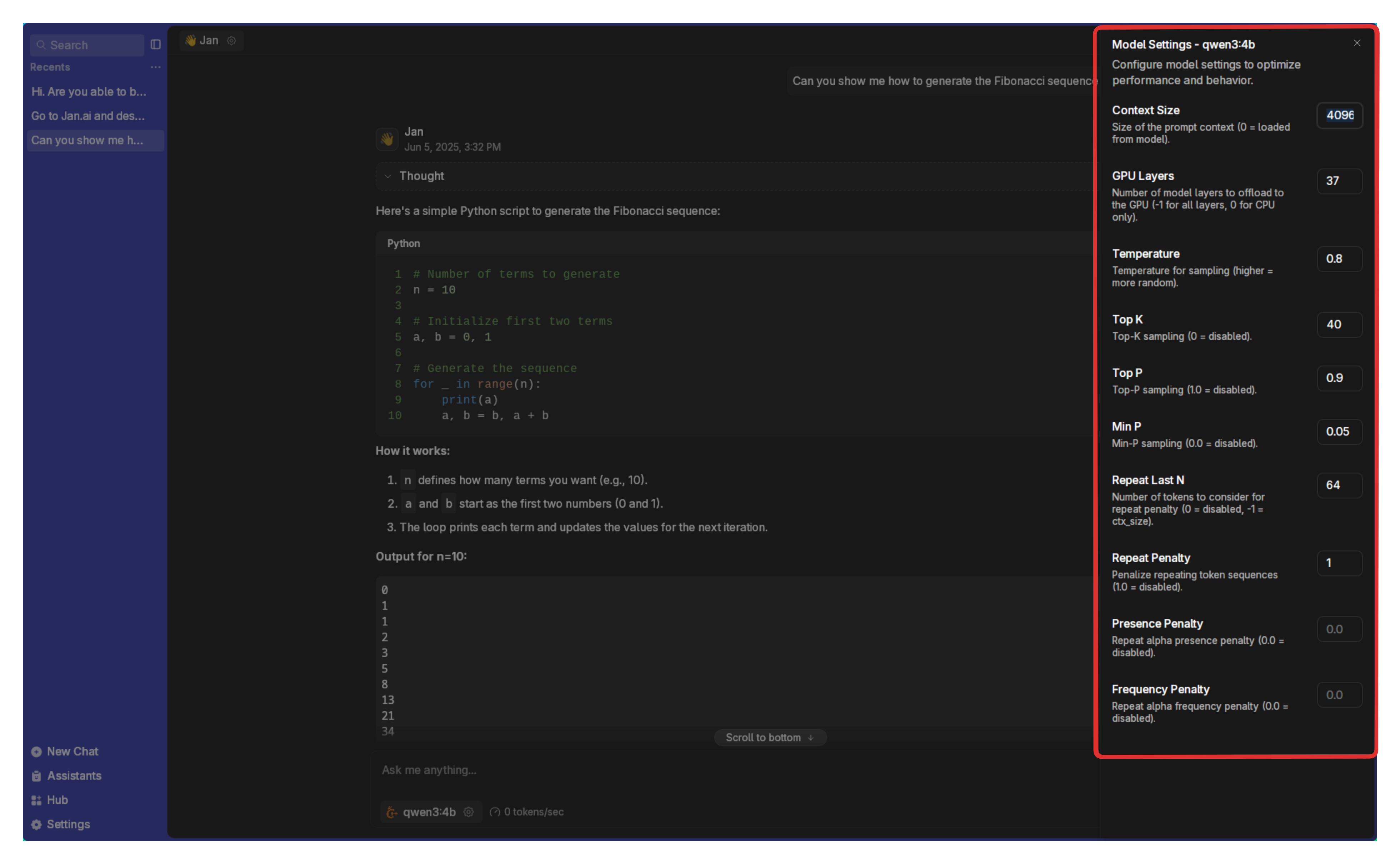
Model Capabilities (Edit Button)
These toggle switches enable special features:
- Vision: Let the model see and analyze images you share
- Tools: Enable advanced features like web search, file operations, and code execution
- Embeddings: Allow the model to create numerical representations of text (for advanced users)
- Web Search: Let the model search the internet for current information
- Reasoning: Enable step-by-step thinking for complex problems
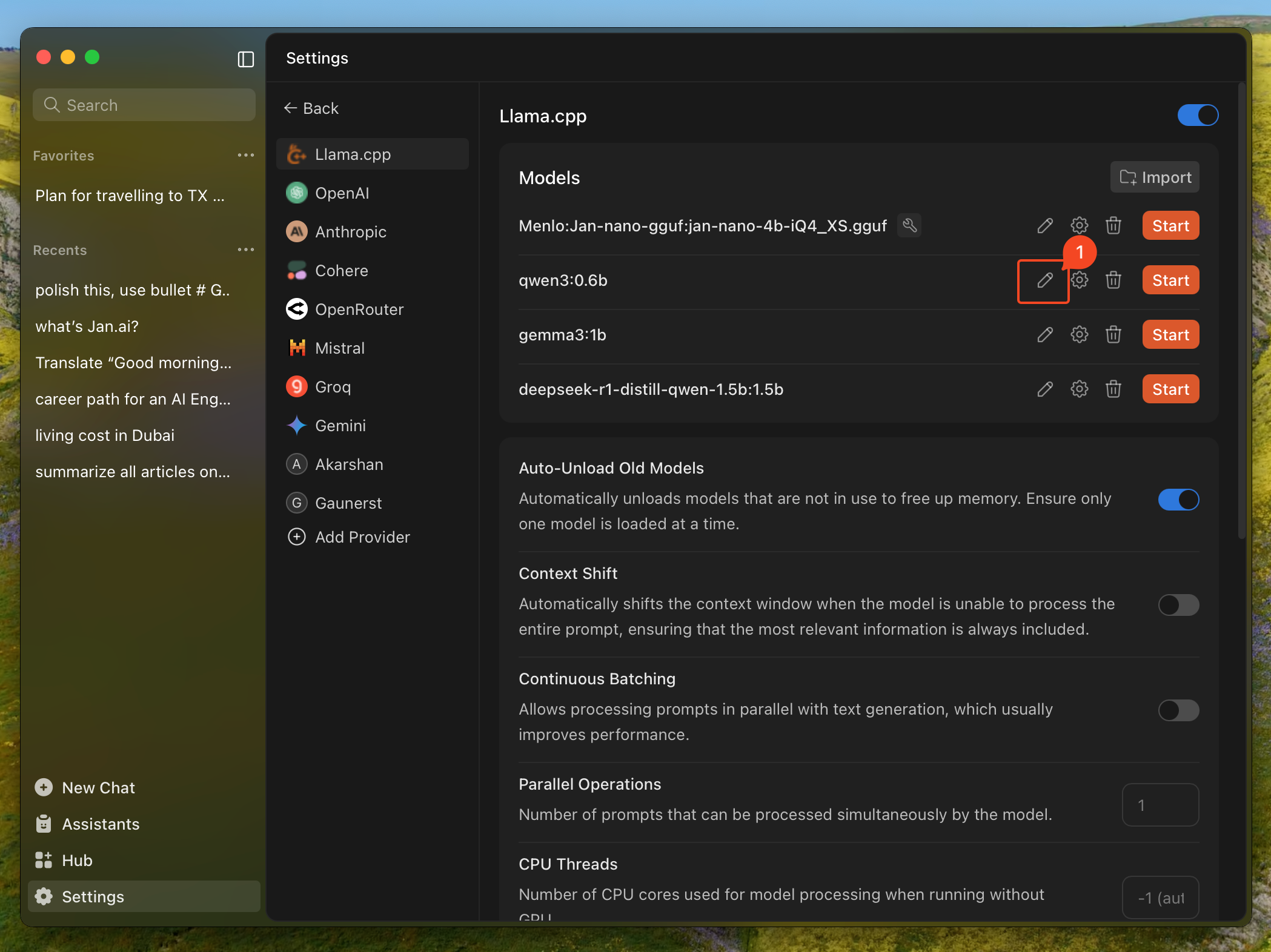
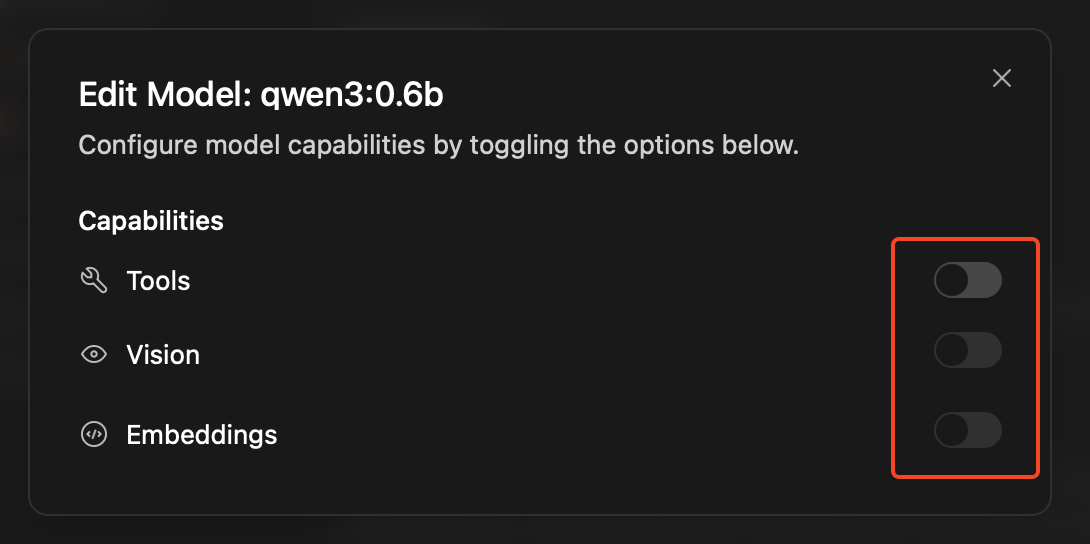
Hardware Settings
These control how efficiently the model runs on your computer:
GPU Layers
Think of your model as a stack of layers, like a cake. Each layer can run on either your main processor (CPU) or graphics card (GPU). Your graphics card is usually much faster.
- More GPU layers = Faster responses, but uses more graphics memory
- Fewer GPU layers = Slower responses, but uses less graphics memory
Start with the maximum number and reduce if you get out-of-memory errors.
Context Length
This is like the model's short-term memory - how much of your conversation it can remember at once.
- Longer context = Remembers more of your conversation, better for long discussions
- Shorter context = Uses less memory, runs faster, but might "forget" earlier parts of long conversations
Jan defaults to 8192 tokens (roughly 6000 words) or your model's maximum, whichever is smaller. This handles most conversations well.
Quick Setup Guide
For most users:
- Enable Tools if you want web search and code execution
- Set Temperature to 0.7 for balanced creativity
- Max out GPU Layers (reduce only if you get memory errors)
- Leave other settings at defaults
For creative writing:
- Increase Temperature to 0.8-1.0
- Increase Top P to 0.95
For factual/technical work:
- Decrease Temperature to 0.1-0.3
- Enable Tools for web search and calculations
Troubleshooting:
- Responses too repetitive? Increase Temperature or Repeat Penalty
- Out of memory errors? Reduce GPU Layers or Context Size
- Responses too random? Decrease Temperature
- Model running slowly? Increase GPU Layers (if you have VRAM) or reduce Context Size
