OpenRouter
Integrate OpenRouter with Jan
OpenRouter (opens in a new tab) is a tool that gathers AI model APIs and provides access to all via a unified API. Developers can use the API to interact with LLMs, generative image models, and even models that generate 3D objects, all with a competitive pricing.
Jan supports the OpenRouter API, allowing you to use models from various providers (Anthropic, Google, Meta and more) and helping you avoid having to get an API from all of your favorite ones.
OpenRouter even offers a few free models! 🙌
Integrate OpenRouter with Jan
Step 1: Get Your API Key
- Visit OpenRouter (opens in a new tab) and sign in
- Create & copy a new API key or copy your existing one
Ensure your API key has sufficient credits. OpenRouter credits work across all available models.
Step 2: Configure Jan
- Navigate to the Settings page ()
- Under Model Providers, select OpenRouter
- Insert your API Key
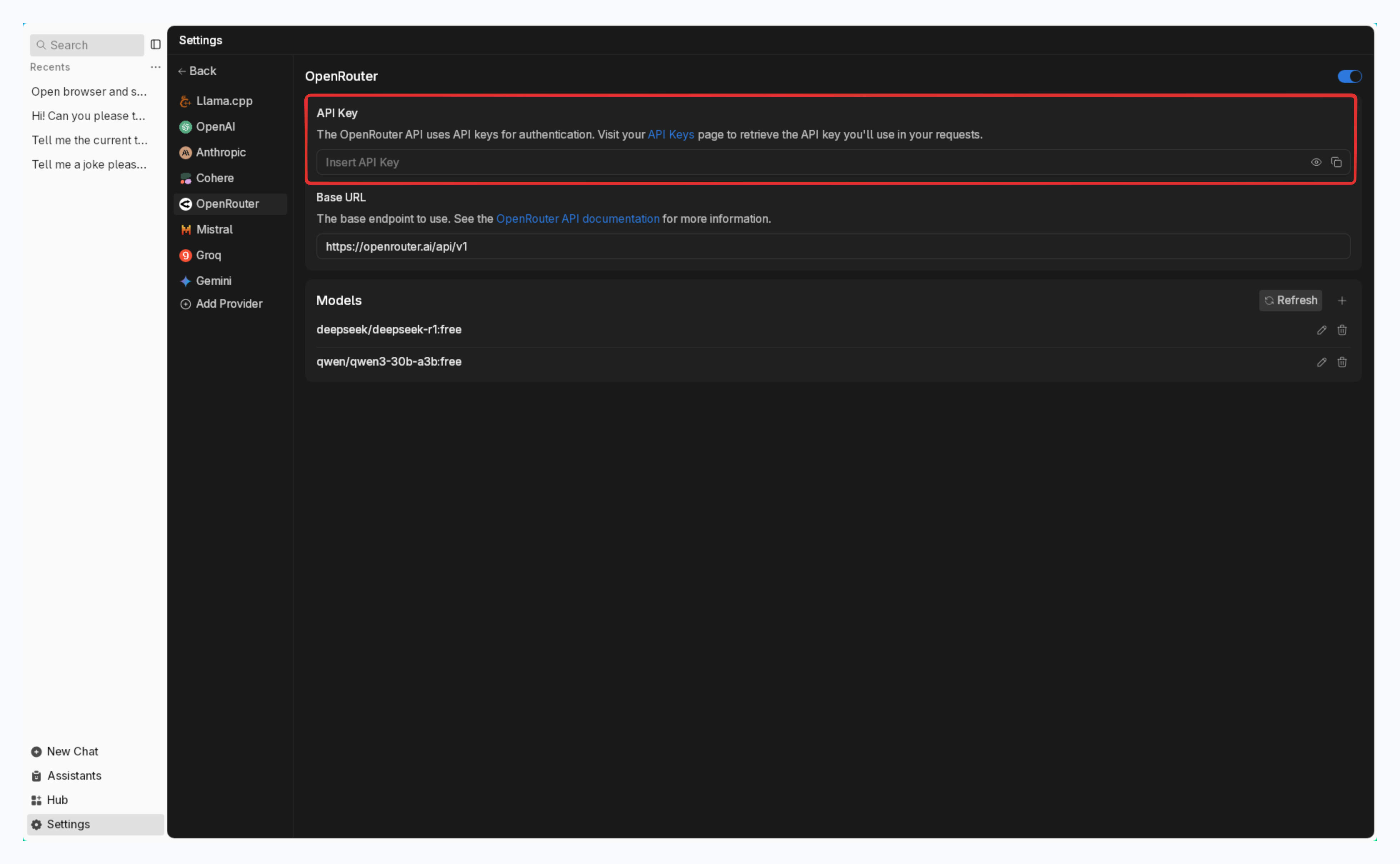
Step 3: Start Using OpenRouter Models
- Pick any existing Chat or create a new one
- Select any model from model selector under OpenRouter
- Start chatting
Available Models Through OpenRouter
Jan automatically use your default OpenRouter's available models. For custom configurations:
Model Field Settings:
- Leave empty to use your account's default model
- Specify a model using the format:
organization/model-name - Available options can be found in OpenRouter's Model Reference (opens in a new tab)
Examples of Model IDs:
- Claude 4 Opus:
anthropic/claude-opus-4 - Google Gemini 2.5 Pro:
google/gemini-2.5-pro-preview - DeepSeek R1 Latest:
deepseek/deepseek-r1-0528
Troubleshooting
Common issues and solutions:
1. API Key Issues
- Verify your API key is correct and not expired
- Check if you have sufficient credits in your OpenRouter account
- Ensure you have access to the model you're trying to use
2. Connection Problems
- Check your internet connection
- Verify OpenRouter's system status (opens in a new tab)
- Look for error messages in Jan's logs
3. Model Unavailable
- Confirm the model is currently available on OpenRouter
- Check if you're using the correct model ID format
- Verify the model provider is currently operational
Need more help? Join our Discord community (opens in a new tab) or check the OpenRouter documentation (opens in a new tab).